Since the latest changes to the add-on names were made to allow scripting, it is time to present a little script that uses both the Daz importer and the BVH retargeter. The script imports a Daz character from a .duf file, merges the rigs, and retargets the first 200 frames of a BVH animation to the armature, all in one go. For performance reasons, the script also excludes all meshes from the scene before retargeting the BVH file, and finally puts them back again. This example shows why the Daz importer's addon mechanism is insufficient: a sub-addon can only access the Daz importer but not other add-ons like the BVH retargeter.
To run this script you need version 1.4.2 of the Daz importer and the development version (2.0.1) of the BVH retargeter. Not surprisingly, I encountered some problems when I first tried the script, which are fixed with the latest commit.
Here are lists of the operators defined by the add-ons:
https://diffeomorphic.blogspot.com/p/daz-operators.html
https://diffeomorphic.blogspot.com/p/mcp-operators.html
The add-ons also define some functions, but they have not yet been documented.
And here is the script:
import bpy
import os
import import_daz
import retarget_bvh
def check_import_error():
# The error message is the empty string if everything ok
msg = import_daz.getErrorMessage()
if msg:
print("Import error: \"%s\"" % msg)
def check_retarget_error():
# The error message is the empty string if everything ok
msg = retarget_bvh.getErrorMessage()
if msg:
print("Retarget error: \"%s\"" % msg)
def exclude_meshes_collection(flag, lcoll):
if lcoll.name.endswith("Meshes"):
lcoll.exclude = flag
for lchild in lcoll.children:
exclude_meshes_collection(flag, lchild)
def main():
# Daz importer in silent mode
import_daz.setSilentMode(True)
# Import the file
filepath = "~/Documents/DAZ 3D/Docs/anna.duf"
filepath = os.path.expanduser(filepath)
bpy.ops.daz.import_daz(
filepath=filepath,
fitMeshes='UNIQUE')
check_import_error()
rig = bpy.context.object
# Merge rigs
bpy.ops.object.select_all(action='SELECT')
bpy.ops.daz.merge_rigs()
check_import_error()
# Exclude meshes from scene for performance
lcoll = bpy.context.view_layer.layer_collection
exclude_meshes_collection(True, lcoll)
# Restore Daz importer non-silent mode
import_daz.setSilentMode(False)
# BVH retargeter in silent mode
retarget_bvh.setSilentMode(False)
# Ensure that the BVH retargeter is initialized
bpy.context.view_layer.objects.active = rig
retarget_bvh.ensureInited(bpy.context.scene)
# Retarget BVH file to the active rig
filepath = "C:/home/bvh/accad/Female/Female1_B03_Walk1.bvh"
bpy.ops.mcp.load_and_retarget(
filepath=filepath,
startFrame=1,
endFrame=200
)
check_retarget_error()
# Restore BVH retargeter non-silent mode
retarget_bvh.setSilentMode(False)
# Include meshes in scene again
exclude_meshes_collection(False, lcoll)
main()
Sidor
▼
Tuesday, June 30, 2020
Friday, June 26, 2020
Repo move now completed
As announced a few days ago,
the Daz Importer repository is moving in order to make it possible to
invoke the code from external python scripts. The BVH Retargeter is also
moving for the same reason.
The move is now complete. Here are the new locations:
Development version as a zip file: https://bitbucket.org/Diffeomorphic/import_daz/downloads/
Bug tracker: https://bitbucket.org/Diffeomorphic/import_daz/issues?status=new&status=open
Development version as a zip file: https://bitbucket.org/Diffeomorphic/retarget_bvh/downloads/
Bug tracker: https://bitbucket.org/Diffeomorphic/retarget_bvh/issues?status=new&status=open
The move is now complete. Here are the new locations:
Daz Importer:
Repository: https://bitbucket.org/Diffeomorphic/import_daz/Development version as a zip file: https://bitbucket.org/Diffeomorphic/import_daz/downloads/
Bug tracker: https://bitbucket.org/Diffeomorphic/import_daz/issues?status=new&status=open
BVH Retargeter:
Repository: https://bitbucket.org/Diffeomorphic/retarget_bvh/Development version as a zip file: https://bitbucket.org/Diffeomorphic/retarget_bvh/downloads/
Bug tracker: https://bitbucket.org/Diffeomorphic/retarget_bvh/issues?status=new&status=open
Thursday, June 25, 2020
Daz importer versions 1.4.2 and 1.5
Stable version 1.4.2
Stable version 1.4.2 can now be downloaded from https://www.dropbox.com/s/dwsxtaf9r7fmays/import-daz-v1.4.2-20200623.zip. This is simply the development version from a few days ago. There have been many bugfixes and other improvements since the previous stable version 1.4.1, and there is really no reason to use that version.The documentation is not updated for this version. However, it will differ very little from the upcoming version 1.5, which will have updated documentation once I get around to write it.
Important change in version 1.5
So why not release version 1.5 directly? The reason is that there will be an important change in that version: the add-on will be renamed, to import_daz instead of import-daz. This makes it possible to invoke the add-on from python code, by adding the lineimport import_daz
With the old name, with a hyphen instead of an underscore, this is not possible, because
import import-daz
is not legal python syntax. Operators can still be called even with the old add-on name, but the Daz importer also defines some useful functions. A listing of operators that the add-on defines can be found here.
In a previous post, I described how to import a character using the Daz importer's own add-on mechanism. However, using the Daz importer from a different Blender add-on is more useful. Here is a python snippet that imports the heroine of the upcoming version 1.5 documentation
import os
import import_daz
# Turn off error popups
import_daz.setSilentMode(True)
filepath = os.path.expanduser("~/Documents/DAZ 3D/Docs/anna.duf")
bpy.ops.daz.import_daz(filepath=filepath, fitMeshes='UNIQUE')
print("Script finished")
# The error message is the empty string if everything ok
msg = import_daz.getErrorMessage()
print("Error message: \"%s\"" % msg)
# Turn error popups on again
import_daz.setSilentMode(False)
Monday, June 15, 2020
Problem with resizing normal textures
Since Daz textures are often unnecessarily detailed and large, the Daz Importer includes a tool to lower the resolution and size of the textures, see http://diffeomorphic.blogspot.com/2019/10/resizing-textures.html. However, I recently noted a problem when it comes to resizing normal textures in TIF format: the resized normal textures react very differently with light than the original ones.
Here is an example with Victoria 8. The left image has the original textures (4096x4096 or 2048x2048). In the middle image, the diffuse, bump, specularity and translucency textures, which are JPEG or PNG files, have been downsized one step (to 2048x2048 or 1024x1024). In the right image, the normal maps, which are TIF files, have also been downsized one step (from 4096x4096 to 2048x2048). Clearly there is a problem at the texture seams after we downsized the normal maps.
It is not yet clear to me if this problem is specific to TIF files, or if similar problem would arise if the normal maps were stored in a different file format. However, in practice TIF files are rarely used except as normal textures. The latest commit has a workaround for this problem: we can now choose which file types are downsized.
Downsizing all file types except TIF (the defaults) avoids this problem, at least for many characters. And since all other textures are downsized, the memory requirements are still reduced significantly, although not quite as much as before.
Here is an example with Victoria 8. The left image has the original textures (4096x4096 or 2048x2048). In the middle image, the diffuse, bump, specularity and translucency textures, which are JPEG or PNG files, have been downsized one step (to 2048x2048 or 1024x1024). In the right image, the normal maps, which are TIF files, have also been downsized one step (from 4096x4096 to 2048x2048). Clearly there is a problem at the texture seams after we downsized the normal maps.
It is not yet clear to me if this problem is specific to TIF files, or if similar problem would arise if the normal maps were stored in a different file format. However, in practice TIF files are rarely used except as normal textures. The latest commit has a workaround for this problem: we can now choose which file types are downsized.
Downsizing all file types except TIF (the defaults) avoids this problem, at least for many characters. And since all other textures are downsized, the memory requirements are still reduced significantly, although not quite as much as before.
Thursday, June 11, 2020
Two new buttons (and a renamed one)
Eliminate Empties
Some assets create empties that are not really useful in Blender but mostly in the way. A typical example is this jacket with buttons, where each button consists of a mesh that is parented to an empty that is parented to a bone.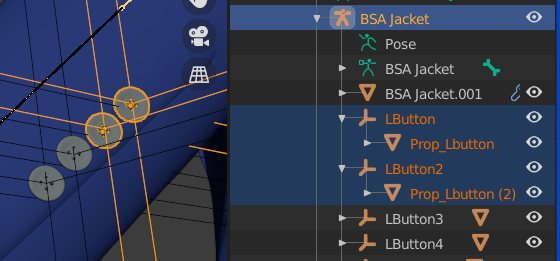
The new tool removes this extra layer of empties.
Select the parent armature and press Eliminate Empties. The empties are gone and the meshes are parented directly under the bone.
Eliminate Empties can be done before or after Merge Rigs. Or not at all if you wish to keep the empties.
Other vendors implement jacket buttons as empties that are instanced to a mesh. Instanced empties are important because they show up in renders, and therefore the Eliminate Empties button does not remove them.
Import Custom JCMs
The Import Correctives button imports Joint Corrective Morphs (JCM) for the active character. The Daz Importer has a build-in list of locations where it looks for such morphs, depending on the character type. This means that it will only find the standard JCMs provided by DAZ. However, some vendors provide custom JCMs for their character. This is especially the case for monsters that deviate significantly from the standard character that they are based upon.The new tool Import Custom JCMs opens a file selector which allows you to navigate to the location of the custom JCMs and load those that you need. In constrast, Import Standard JCMs, which is the new name of the old Load Correctives button, displays the list of standard corrective morphs provided by DAZ for the base character.
You can also load JCMs with Import Custom Morphs. That is not really useful, however, because then the shapekeys are driven by rig properties rather than bone rotations.
Transfer correctives should work for both standard and custom JCMs, since it transfers shapekeys driven by bone rotations irrespective of their origin.






