In both DAZ Studio and in Blender morphs are controlled with sliders, but those sliders don't behave in the same way. In DAZ Studio a slider can change another slider, but the latter can also be changed independently. Something similar does not really exist in Blender; either the slider is driven by something else, and in that case it cannot be changed at all from the viewport, or the slider is not driven and cannot be modified by another slider.
However, there is a way to make sliders behave almost as they do in DAZ Studio, using an extremely clever trick devised by frequent commenter engetuduouti. This method uses two Blender properties for each DAZ slider: the "raw" value which can be manipulated in Blender, and the "final" value which reproduces the slider value in DAZ Studio. Unfortunately, understanding how these raw and final sliders work is quite unintuitive, but hopefully the present post can bring some clarity.
In order to see the final values, we must enable Show Final Morph Values in the Global Settings.We will also change the Slider Limits to Custom, which will allow us to use negative values for the raw sliders; the Final Limits should be left at DAZ.
We will consider the three standard face morphs which close the eyes. In DAZ Studio, we set Eyes Closed Left to 50%. Aiko's left eye is now half-closed.
In Blender we do the same thing (something has happened to the morph names, they should be the same as in DAZ Studio). The EyesClosedL slider is set to 0.5. However, it is the final values next to the sliders that matter for the morph; the final values show the values of the sliders in DAZ Studio. In this case the raw and final values are the same, but they will differ below.
In DAZ Studio, we now drag the Eyes Closed slider to 50%. That automatically increases the left and right sliders with 50%, to 100% and 50%, respectively. Note that in this step only the Eyes closed slider was moved.
In Blender we do the same things and increase the EyesClosed slider to 0.5. The other sliders are unchanged, at 0.5 and 0.0, respectively. However, we see that the final values to the right have been changed and agree with the slider values in DAZ Studio. Also we see that the pose is correct.
Finally we move the left and right sliders, so Aiko's left eye is fully open and her right eye is closed. So the left slider is decreased by 100% to 0%, and the right one is increased by 50% to 100%. The combined slider is not touched and remains at 50%.
Now we do the same thing in Blender. The left slider is decreased by 1.0, from 0.5 to -0.5, and the right one is increased by 0.5, from 0.0 to 0.5. The final values and the face pose are the same as in DAZ Studio, but the connection to the raw sliders is not so intuitive.
We can summarized the three steps above by the increments:
- Left increased 50%.
- Combined increased 50%.
- Left decreased 100%, right increased 50%.
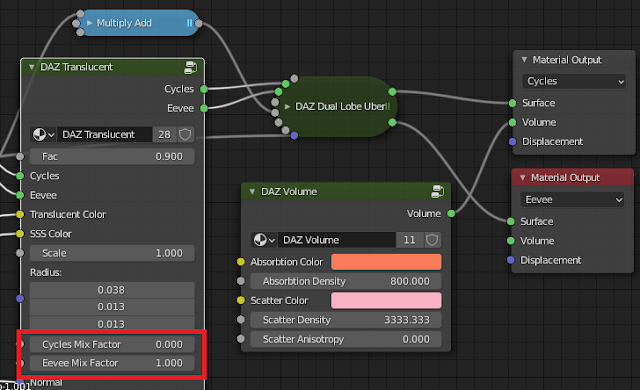 This setup is quite non-standard for Blender skins, and may lead to longer render times, but in some cases it is necessary. The picture below shows Victoria 8, rendered in Blender with and without the voluminosity node.
This setup is quite non-standard for Blender skins, and may lead to longer render times, but in some cases it is necessary. The picture below shows Victoria 8, rendered in Blender with and without the voluminosity node. 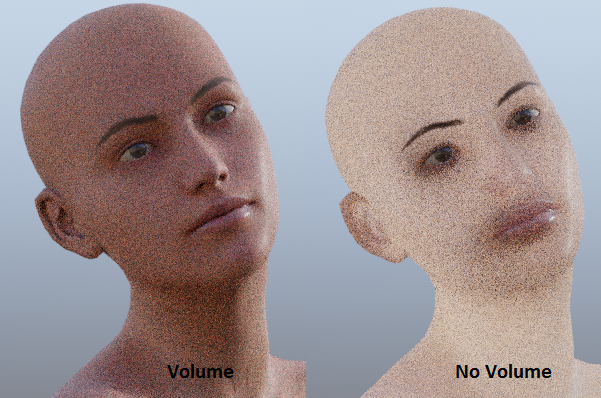 However, it is quite easy to modify the skin to the right to something good-looking, using the material editor. Before importing the character, we need to turn off the Volume option in the global settings dialog, so the voluminosity nodes are not generated.
However, it is quite easy to modify the skin to the right to something good-looking, using the material editor. Before importing the character, we need to turn off the Volume option in the global settings dialog, so the voluminosity nodes are not generated.




























