- The Inverse Kinematics subpanel only works with the MHX rig generated by the Daz Importer. However, if you use Rigify, analogous functionality can be found in the Rig Main Properties panel on the Item tab.
- Offset Toes: Ensure that the toe is below the ball of the foot at all keyframes. Primarily useful for rigs with a reverse foot setup as explained below.
- Transfer FK => IK: The load and retarget steps transfers an animation from a bvh file to the target character. However, only the FK bones are animated. Press this button to transfer the FK animation to the IK bones. Only works for the advanced MHX armature. If two markers are selected, only the animation between the markers is transferred.
- Transfer IK => FK: Transfer the animation back from the IK bones to the FK bones. Useful if the IK animation has been edited,
- Clear IK Animation: Remove all keyframes from all IK bones (arms and legs).
- Clear FK Animation: Remove all keyframes from all FK bones (arms and legs).
Offset Toes
In a rig with a reverse foot setup, such as the MHX rig, the foot can rotate around the toe, ball, and heel. The reverse foot and toe bones are completely fixed by the corresponding FK bones, but the IK effector can be placed arbitrarily, as long as it ends at the toe tip. The transfer tool uses this freedom to make the IK effector perfectly horizontal, provided that the toe is below the ball and heel.To use this feature we must ensure that the toe is below the ball of the foot, which is done by the Offset Toes button.
Transfer FK => IK
Select the armature with the FK animation. Exclude meshes for performance reasons, and press Transfer FK => IK.After the animation has been transferred the IK layers are enabled.
Transfer IK => FK
This is the inverse of the previous button. After the animation has been transferred to IK and the IK animation has been edited, we may want to transfer the animation back to the FK bones.The options are the same as for Transfer FK => IK.
Clear IK Animation
Remove all IK F-curves.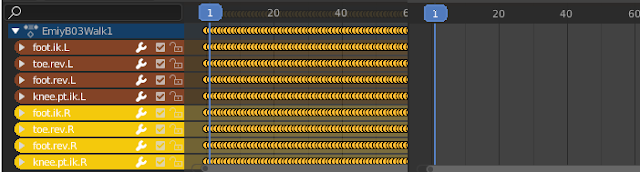
The image shows keyframes for the IK bones, before and after the IK animation has been cleared.
Clear FK Animation
Remove all FK F-curves.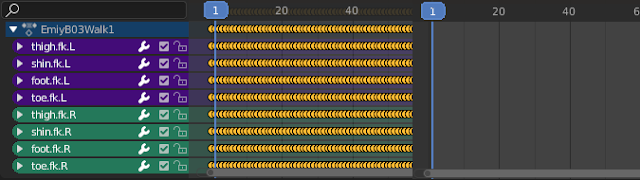
The image shows keyframes for the FK bones, before and after the fK animation has been cleared.







