- Source T-pose: The T-pose used by source armatures. The Default T-pose works for most armatures.
- Target T-pose: The T-pose used by target armatures. The Default T-pose works for most armatures.
- Put In T-pose (Source): Put the active armature in the Source T-pose.
- Put In T-pose (Target): Put the active armature in the Target T-pose.
- Load T-Pose: Load a T-pose from a json file.
- Save T-Pose: Save the current pose as a json file.
- Current Pose => Rest Pose: Change the rest pose of the active armature to the current pose.
In most cases Auto Rig works well. Here are some examples of source rigs in rest pose and the reference T-pose; the armatures were loaded with the Load BVH button.
 |
| ACCAD Female, rest pose and T-pose |
 |
| CMU, rest pose and T-pose |
 |
| Eyes Japan, rest pose and T-pose |
However, some bvh files define armatures with weird rest poses. The animations still come in correctly, because the poses compensate for the rest pose, but this problem prevents automatic identification of the bone hierarchy and the rest pose.
An example is the Male files from ACCAD, https://accad.osu.edu/research/motion-lab/mocap-system-and-data. Here is the rest pose and the T-pose that we obtain with Auto Rig enabled.
 |
| ACCAD Male, rest pose and T-pose with Auto Rig enabled |
Here is the armature rest pose and T-pose.
 |
| ACCAD Male, rest pose and T-pose with Auto Rig disabled and T-Pose Source set to ACCAD Male. |
We can also load a T-pose file directly. Let us return to the ACCAD Male armature.
Press Load T-Pose. A file selector appears.
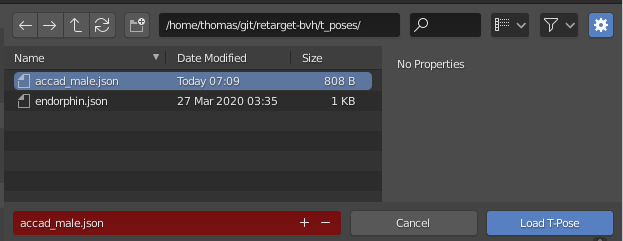
Navigate to the T-pose json file that you want to load. The armature is posed as the T-pose file prescribes.
Save T-Pose saves the current pose as a json file. Specify the path to the file in the file selector.
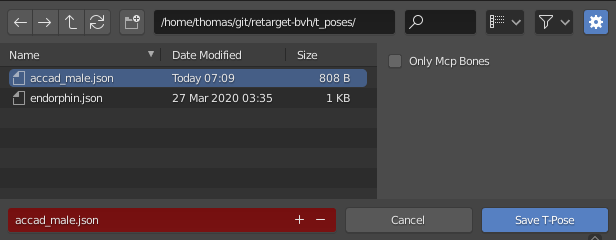
The combination of these buttons is useful to create a new T-pose file for a new rig with a non-standard rest pose. Load the bvh file and choose a point in the animation where the armature is as close to T-pose as possible. Then pose the character in T-pose, and Save T-Pose with a descriptive name.
You can now edit the json file in a text editor. The name field is displayed in the drop-down lists, so you may want to change that. For each bone the local rotation is listed, described as XYZ Euler angles.
After you have finished editing the file, use Load T-Pose to check the result. Repeat the process until you are satisfied with the T-pose.
The Current Pose => Rest Pose button applies the current pose as rest pose, and update all child meshes as well (for target rigs).









