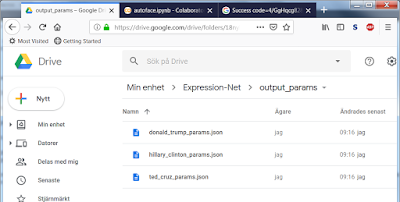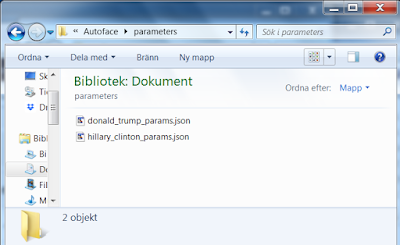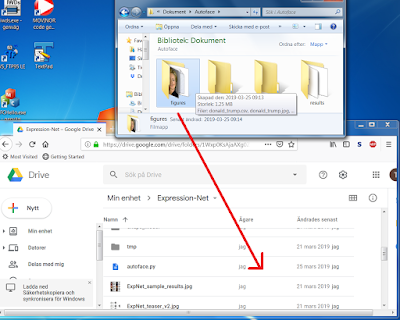
Open Google Colaboratory (Colab) in a separate tab in your browser.
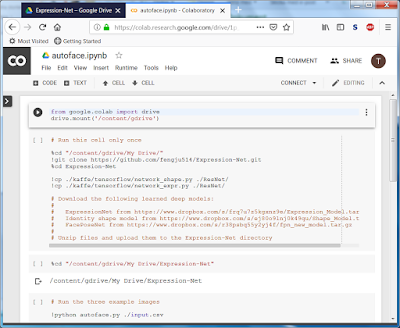
Execute the first cell to mount your Google drive.
from google.colab import drive
drive.mount('/content/gdrive')
Skip the second cell.
Run the third cell to move into the Expression-Net directory.
%cd "/content/gdrive/My Drive/Expression-Net"
To analyze the example images, we can either run the fourth cell
!python autoface.py ./input.csv
Alternatively, we can run the fifth cell
!python autoface.py ./figures/donald_trump.csv
!python autoface.py ./figures/hillary_clinton.csv
The autoface.py script creates a json file in the output_params folder. Switch to the Google Drive tab and step into this folder. Download the json files and put them in the directory AUTOFACE_DIR/parameters. By default AUTOFACE_DIR is the Autoface folder in your Documents directory.