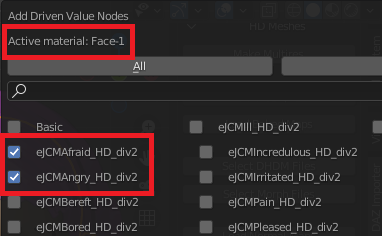- Make Multires: Convert HD mesh into mesh with multires modifier, and add vertex groups and extra UV layers.
- Bake Maps: Bake normal/displacement maps for the selected HD meshes. Only available for meshes with multires modifiers, if the blend files has been stored and local textures have been saved.
- Load Baked Maps: Load baked normal/displacement maps for the selected meshes.
- Load Normal Maps: Load normal maps (from the HD Morphs DAZ add-on) to active material.
- Load Scalar Disp Maps: Load scalar displacement maps (from the HD Morphs DAZ add-on) to active material.
- Load Vector Disp Maps: Load vector displacement maps (from the HD Morphs DAZ add-on) to active material.
- Add Driven Value Nodes: Add driven value nodes.
Instead of exporting our DAZ Studio scene with the Export To Blender script, we can use script Export HD To Blender. When the duf file is imported into Blender with Mesh Fitting set to DBZ, two meshes are created: the usual mesh at base resolution, and a HD (high resolution or high density) mesh at high resolution. More info about HD meshes can be found in the following blog posts:
High resolution meshes
HD meshes and geografts
Baking normal maps
HD meshes and geografts revisited
The HD Morphs DAZ add-on is a Blender add-on created by Xin, and it offers many features not available in the DAZ Importer. In particular, it can bake HD expressions stored in dhdm files to normal, scalar displacement, or vector displacement maps, which can be loaded by the DAZ Importer. Xin's add-on currently only seems to be available here.
Make Multires
 With the HD mesh selected and the base mesh active, press Make Multires. The HD mesh acquires a multires modifier. The vertex count is the same as the base mesh, and the vertex groups are copied to the HD mesh.
With the HD mesh selected and the base mesh active, press Make Multires. The HD mesh acquires a multires modifier. The vertex count is the same as the base mesh, and the vertex groups are copied to the HD mesh.
Bake Maps
True HD meshes are not well suited for posing, since the vertex count is very high (and no vertex groups are loaded!). The preferred workflow is to bake the HD data to normal or displacement maps, which can then be added to the mesh at base resolution. This combines a light-weight mesh for animation with the high-frequency detail in renders.
Fortunately, Blender has a built-in tool for baking normal and displacement maps from a multires modifier. Since it can be rather tricky to set up the mesh for baking, in particular since UV coordinates must be moved to the first tile, the DAZ Importer has a tool for this. To use the Bake Maps tool, the blend file must first be saved and textures must be copied to that location, using the buttons in the Materials section.
Warning: The Bake Maps tool crashes when I try it on my Windows 7 computer, but it works well under Windows 10.
- Bake Type: Normal map or Displacement map.
- Image Size: Size of the bakes textures.
- 512 : 512 x 512 pixels
- 1024 : 1024 x 1024 pixels
- 2048: 2048 x 2048pixels
- 4096: 4096 x 4096 pixels
- Subfolder: Baked map are stored in folder "textures/normals/subfolder" directory under the directory of the
- Base Name: Normal textures are named "base name_NM_image size.png", and displacement textures are named "base name_DISP_image size.png".
- Single Tile: Only bake map for a single tile.
- Single Tile To Bake: An integer in the range 1001 - 1100.

And here are displacement maps, image size 1024.
Load Baked Maps
Select the mesh at base resolution, and press Load Baked Maps. - Bake Type: Normal map or Displacement map.
- Image Size: Size of the bakes textures.
- 512 : 512 x 512 pixels
- 1024 : 1024 x 1024 pixels
- 2048: 2048 x 2048pixels
- 4096: 4096 x 4096 pixels
- Subfolder: Baked map are stored in folder "textures/normals/subfolder" directory under the directory of the
- Base Name: Normal textures are named "base name_NM_image size.png", and displacement textures are named "base name_DISP_image size.png".
- Displacement Scale: D
- Prune Node Tree: Remove unused node from the material node tree.
Load Normal Maps
Load Scalar Disp Maps
Load Vector Disp Maps
These three tools all load textures created by the the HD Morphs DAZ add-on.
Add Driven Value Nodes