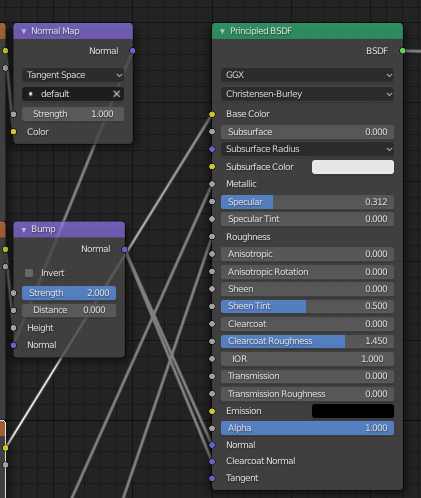DAZ figures often have many materials that cover different parts of the body, like face, torso, arms, legs, etc. This makes it difficult to edit the materials in Blender, because we usually want to apply the same changes to all skin materials and it is difficult to miss something. For this reason the DAZ importer has the Mini Material Editor, which allows you to modify multiple materials simultaneously. The Mini Material Editor has just undergone a major overhaul to make it more intuitive and compresensive.
To start editing a selection of materials, press Launch Material Editor at the bottom of the Material section. The Material Editor appears.
The active object is a Genesis 8 Male. At the top we see the current material selection, which is set to Skin in this case. Below that follows a list of the materials which are affected by the edit.
The material selections are the same as in DAZ Studio. Then follows a button to Change Material Selection, and then the material settings, conveniently grouped.
Here we have opened up some groups of settings. To the left we see the original settings when the mesh has just been imported into Blender, and to the right we have made some modifications.
Here is the original node tree. Note how the values of the nodes correspond to the values to the left.
And here is the node tree with the changes applied. When a white color has been changed to something else, and there is a texture, a multiply node with the new color has been inserted. Similarly, if a texture is linked to a scalar socket with value 1.0, and the value is changed to something else, there is a new node which multiplies the texture with the appropriate value.
After pressing Reset Material, the node tree changes back. The extra Multiply nodes are still there, but they have no effect since they multiply a color with white.
The Change Material Selection button opens up an addition pop-up window, which allows you to choose a different material selection.
After changing the selection to Skin-Lips-Nails, we see that more materials will be affected by the editing.
If no material selection sets were specified in DAZ Studio for the active object, there are some default selections, based on the material properties. The default Skin and Skin-Lips-Nails selections are based on the material names, in the same way that the viewport color is.
In this case the material node tree is dominated by a principled node, presumably because the first material in the list is metallic.